目次
- 1 1. Introduction
- 2 2. What the “Access denied for user” error means
- 3 3. Main Causes
- 4 4. Solution
- 5 5. FAQ (Frequently Asked Questions)
- 6 6. Summary
1. Introduction
The “mysql access denied for user” error is a common issue that MySQL users frequently encounter. This error means that the connection to the database was denied and requires proper configuration of settings and permissions.What You’ll Learn From This Article
- You will understand the cause of the error and be able to implement appropriate solutions.
- You will learn how to efficiently handle MySQL configuration and user management with beginner-friendly steps.
Intended Audience
- Beginners who have just started using MySQL
- Intermediate users struggling with error troubleshooting
- Technicians who want to understand the root cause of the problem
2. What the “Access denied for user” error means
Meaning of the error message
In MySQL, the “Access denied for user” error occurs when authentication fails. The typical format of this error is as follows:ERROR 1045 (28000): Access denied for user 'username'@'hostname' (using password: YES)Key parts of the error
'username': the MySQL username in question'hostname': the host name that attempted the connection (e.g., localhost, IP address)(using password: YES): shown when password authentication is being used
Common situations where the error occurs
This error often occurs in cases such as the following:- Immediately after creating a new user Occurs when privileges are not set correctly.
- Application connection information is incorrect Especially when using stored outdated credentials.
- Host restrictions are configured Connections from hosts not allowed are denied.
Additional notes for beginners
A “host” refers to the device or server attempting to connect to MySQL. For example,localhost refers to the computer you are currently working on.3. Main Causes
Incorrect Username or Password
The most common cause is an incorrect username or password.Common Mistakes
- The configuration file contains incorrect credentials.
- The application is using outdated credentials.
How to Check
Use the following command to verify that you can log in with the correct username and password.mysql -u username -pInsufficient User Privileges
In MySQL, access rights are set per user. If privileges are insufficient, access to the database is denied.How to Verify Privileges
Use the following command to check the user’s privileges.SHOW GRANTS FOR 'username'@'hostname';Host Name Mismatch
In MySQL, a user may be configured to allow connections only from specific hosts (e.g.,localhost or an IP address). Consequently, if the host name does not match, the connection will be rejected.How to Check Host Settings
SELECT Host, User FROM mysql.user WHERE User = 'username';MySQL Configuration Issues
Problems in MySQL’s configuration file (usuallymy.cnf or my.ini) can also cause errors. In particular, the bind-address setting can have an impact.How to Verify Settings
Open the configuration file and check thebind-address entry.bind-address = 127.0.0.1bind-address = 0.0.0.0 and restart MySQL.4. Solution
Verify Username and Password
First, verify that the current credentials are correct.Steps
- Run the following command and attempt to log in with the correct username and password.
mysql -u username -p- If you cannot log in even after entering the correct password, you need to reset the password.
Resetting the Password
SET PASSWORD FOR 'username'@'hostname' = PASSWORD('new_password');Configuring User Privileges
Check that the necessary privileges are granted, and if any are missing, assign the appropriate privileges.Check Privileges
SHOW GRANTS FOR 'username'@'hostname';Grant Privileges
GRANT ALL PRIVILEGES ON database_name.* TO 'username'@'hostname';
FLUSH PRIVILEGES;Correcting the Hostname
If the host configuration is causing errors, you need to set the appropriate host.Check Host Settings
SELECT Host, User FROM mysql.user WHERE User = 'username';Modify Host Settings
UPDATE mysql.user SET Host='%' WHERE User='username';
FLUSH PRIVILEGES;% allows connections from any host. However, because this poses a security risk, it is recommended to specify a particular IP address when appropriate.Changing MySQL Configuration
Edit the configuration file (my.cnf or my.ini) to set appropriate connection restrictions.Edit Configuration File
For Linux environments:sudo nano /etc/mysql/my.cnfC:ProgramDataMySQLMySQL Server X.Xmy.iniX.X varies depending on the MySQL version.)Check bind-address Setting
bind-address = 127.0.0.1bind-address = 0.0.0.0Restart MySQL to Apply Changes
sudo systemctl restart mysqlnet stop MySQL
net start MySQL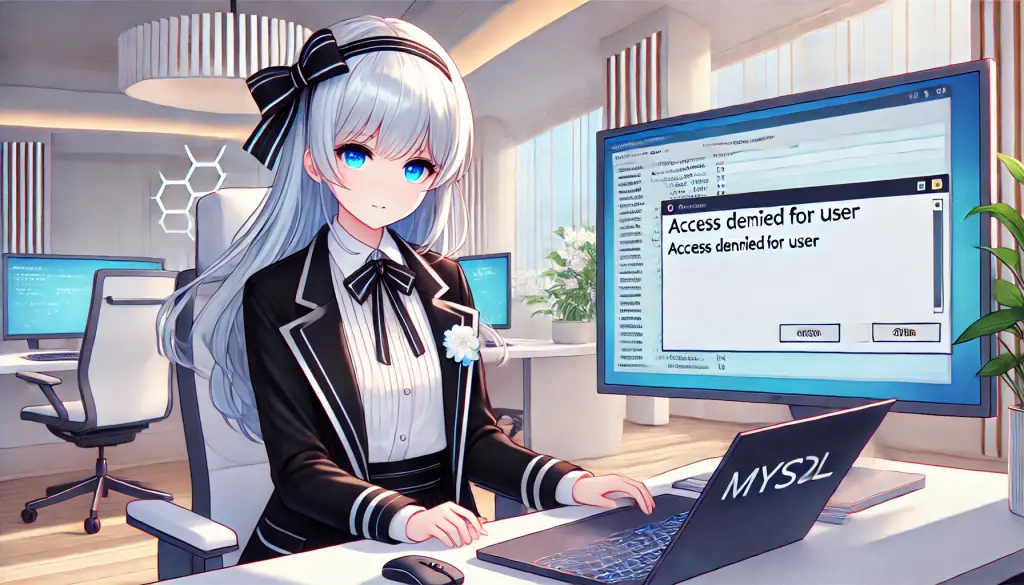
5. FAQ (Frequently Asked Questions)
Q1: What should I do if the error does not get resolved?
A1: Please check the error log.
Checking MySQL’s error log is effective for identifying the cause of the error.Linux:
sudo cat /var/log/mysql/error.logWindows:
The default error log path is one of the following:C:ProgramDataMySQLMySQL Server X.Xerror.logQ2: Why does only a specific user encounter the error?
A2: The host settings or privileges of the affected user may be the cause.
Use the following command to check the privileges of the affected user.SHOW GRANTS FOR 'username'@'hostname';SELECT Host, User FROM mysql.user WHERE User = 'username';UPDATE mysql.user SET Host='%' WHERE User='username';
FLUSH PRIVILEGES;Q3: How do I reset it if I forget my login credentials?
A3: Start MySQL in safe mode and reset the password.
Linux:
sudo systemctl stop mysql
sudo mysqld_safe --skip-grant-tables &
mysql -u rootUPDATE mysql.user SET authentication_string=PASSWORD('new_password') WHERE User='root';
FLUSH PRIVILEGES;
EXIT;sudo systemctl restart mysqlWindows:
- Open Command Prompt with administrator privileges and start MySQL in safe mode.
net stop MySQL
mysqld --skip-grant-tables- In another Command Prompt, connect to MySQL and reset the password.
mysql -u root
UPDATE mysql.user SET authentication_string=PASSWORD('new_password') WHERE User='root';
FLUSH PRIVILEGES;
EXIT;- Restart MySQL.
net start MySQL6. Summary
In this article, we explained in detail the “Access denied for user” error that occurs in MySQL. This error often occurs due to incorrect credentials, insufficient privileges, host configuration errors, or MySQL misconfigurations.Key Points of This Article</h3
- Identify the cause of the error
- Verify that you are not using an incorrect username or password.
- Check privileges with
SHOW GRANTS FOR 'username'@'hostname';. - Check host settings with
SELECT Host, User FROM mysql.user WHERE User = 'username';.
- Apply the appropriate solution
- Reset the password (using the
SET PASSWORDcommand). - Modify privileges with the
GRANT ALL PRIVILEGEScommand. - Correct the
bind-addresssetting to allow remote connections.
- If the issue persists, check the error log
- Linux:
/var/log/mysql/error.log - Windows:
C:ProgramDataMySQLMySQL Server X.Xerror.log
Best Practices to Prevent Recurrence
- Maintain proper user management
- Assign appropriate privileges to each required user and remove unnecessary accounts.
- Clarify host settings
'%‘ is a security risk because it permits access from any host; restrict it to specific hosts.- Perform regular backups
- To prevent issues caused by misconfigurations, make it a habit to back up using
mysqldump.



